MIDI Velocity Dynamics
MIDI Velocity Dynamics is a MIDI effect that works on the same principle as audio dynamics effects, assigning a specific output velocity to each input velocity value via a characteristic curve to compress or expand the velocity of MIDI notes. It can be used both in real time as a track effect and offline as a MIDI function in the MIDI Editor for editing MIDI data.
Use as a Track Effect
By using it as a real-time track effect, you can influence the velocity response of a MIDI keyboard right at the time of recording.
The effect influences the playback of MIDI notes. The notes are recorded with the original velocity, but can already be heard with the altered velocity during recording.
To activate the effect, click the Velocity Dyn button in the MIDI section of the Track Editor or select it from menu Track > More > Track Effects > MIDI.
When the effect is activated for the first time, the effect's settings dialog will also open. Changes to the dynamics parameters take effect immediately during playback and MIDI input, and remain so even when you close the dialog.
In the further course you can deactivate and activate the effect with a left click on the Velocity Dyn button in the Track Editor. (This corresponds to the Bypass option in the dialog). To open the settings dialog again, right click the Velocity Dyn button.
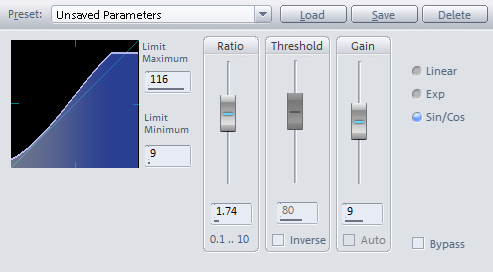
In the Preset menu you will find a number of presets for various compressor or expander applications that you can use as a basis for individual adjustments.
The effect is controlled by the following dynamics parameters:
-
Ratio: Velocity values above the Threshold are affected by this factor, thus controlling the amount of compression (Ratio > 1) and expansion (Ratio < 1).
-
Threshold: All velocity values greater than the Threshold value are affected by the Ratio factor. If the Inverse option is active, only the velocity values below the threshold are processed.
-
Gain: The gain value is an additional constant value that is added to the velocity, it thus shifts the curve up or down overall. If the Auto option is enabled, the gain parameter is automatically adjusted to achieve the maximum output velocity value with the current Ratio/Treshold settings at maximum input velocity.
-
With Limit Maximum and Limit Minimum you can set the minimum and maximum possible velocity value, respectively.
If you set Limit Minimum and Limit Maximum to the same value, you can thus set a fixed velocity and simulate a keyboard without velocity, like an organ.
-
linear, exp, sin/cos: With the selection of exp or sin/cos alternative characteristic curves are possible.
Use as Offline Effect
Select a MIDI object and choose Effects > MIDI Velocity Dynamics > MIDI Velocity Dynamics... from the menu to apply the effect to all notes of a MIDI object. To edit only specific notes of a MIDI object, open the MIDI object in the MIDI Editor (double-click), select the desired events, and then choose Velocity Dynamics… from the MIDI Editor's MIDI Functions menu.
If no notes are selected in the MIDI Editor, all notes of the event are edited as well.
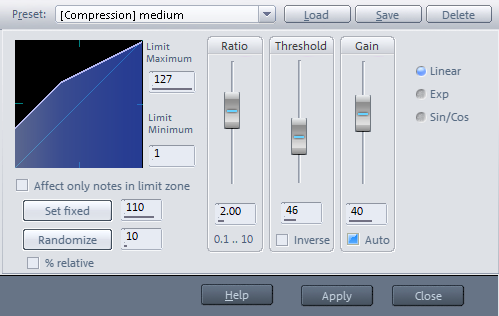
The operation of the dynamics parameters is identical to the real-time variant of the effect. The Apply button permanently changes the velocity values in the MIDI object and closes the dialog. Close closes the dialog without making any changes.
With the command Apply MIDI Velocity Dynamics in the menu Effects > MIDI Velocity Dynamics you can also use the effect without opening the MIDI Velocity Dynamics dialog, the last values set in the dialog will be used.
In addition to the dynamics functions, there are two other functions in the offline version of the effect:
Set fixed: Use this button to set all notes to the specified velocity value.
Randomize: With this button you change all velocity values of the notes individually by a random value. Enter the maximum value of random changes in the adjacent field. This allows you, for example, to make programmed sequences with constant velocity sound more human. With the option % relative the change of the values is relative, thus louder passages are subject to greater random fluctuations than quiet ones.
Only for notes in limit zone: If active, only notes whose velocities are within Limit Minimum and Maximum will be modified. This also allows you to set only notes of a certain range of velocity values to a fixed value or edit them with random variations.
The two functions are also available as menu commands Set MIDI Velocity to fixed value and Randomize MIDI Velocity in the menu Effects > MIDI Velocity Dynamics. This allows you to use these functions without opening the MIDI Velocity Dynamics dialog, using the last values set in the dialog.